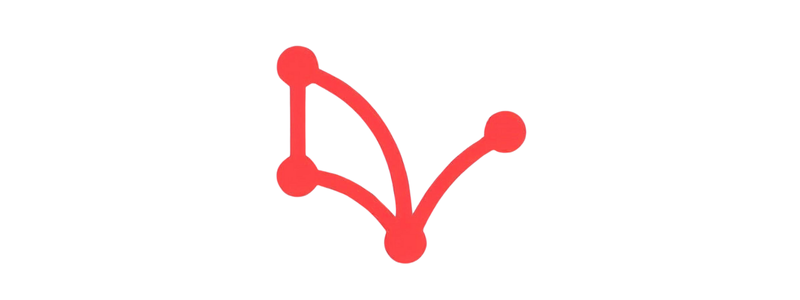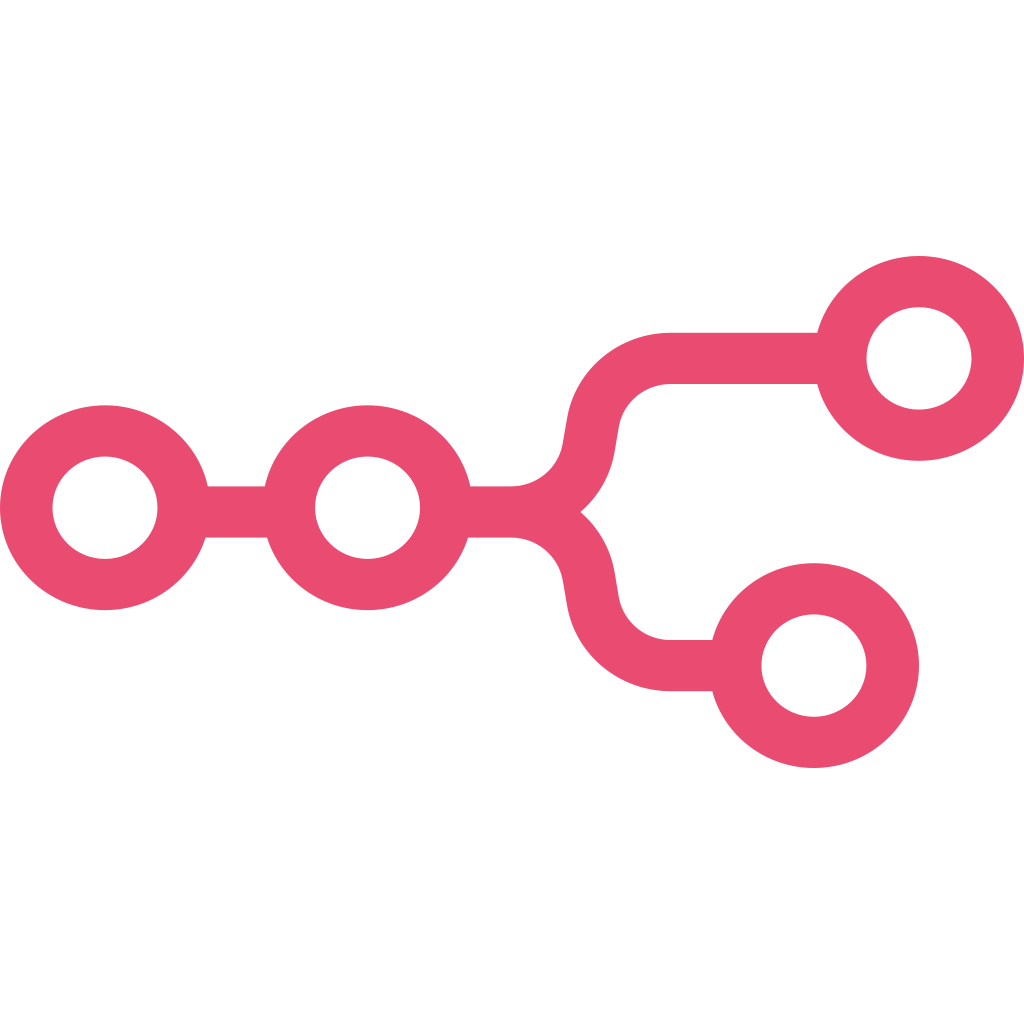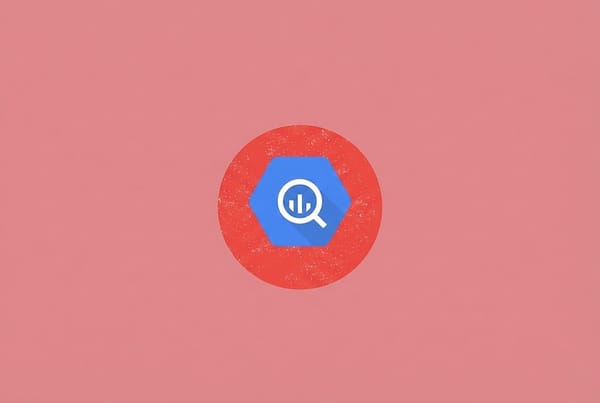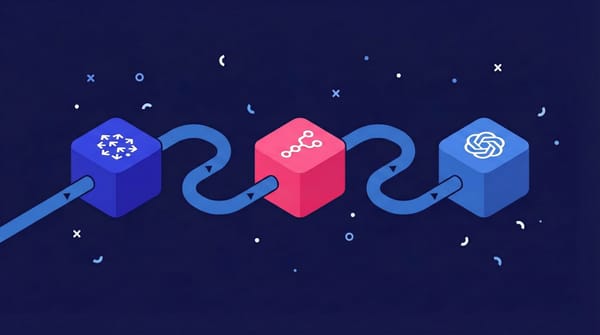The n8n node dictionary for performance marketers
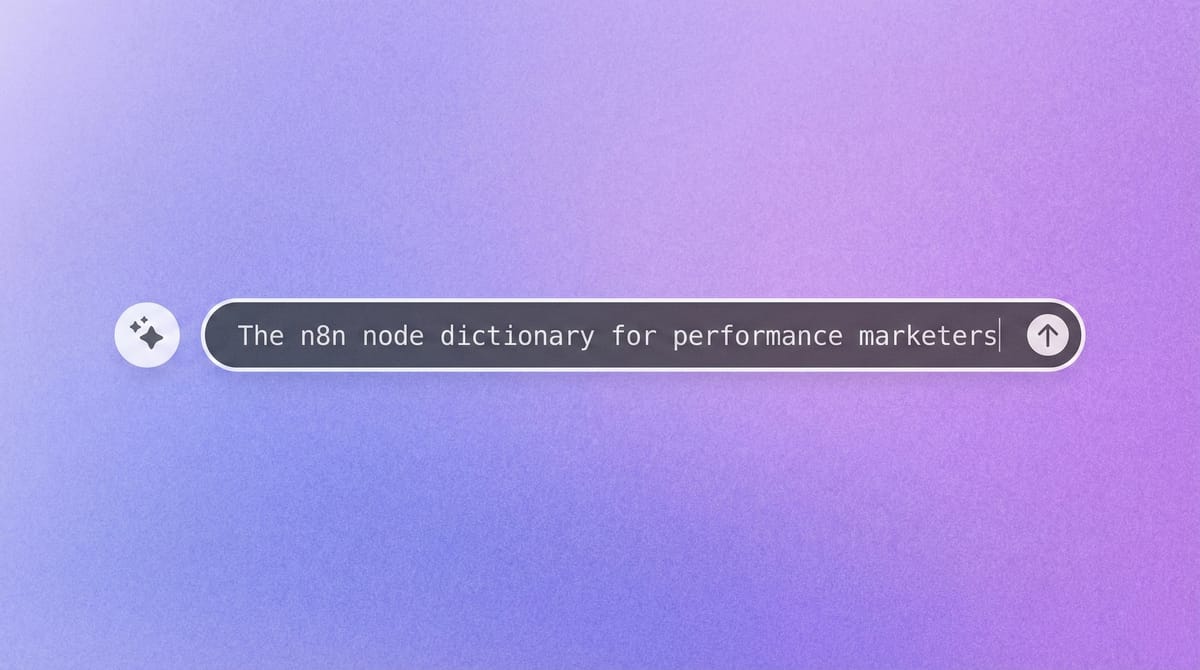
If you want to build powerful marketing automations, you need to speak the language of n8n. The vocabulary of that language is built from nodes. Each node is a building block that performs a specific action, and learning to combine them is how you become fluent in automation.
N8n has hundreds of different nodes, but you only need to master a few to build powerful automations. After creating countless workflows, I've found that I use the same handful of essential nodes for almost every single project.
This guide explains the essential nodes we use for virtually any automation, broken down into four categories: Triggers, Logic & Helpers, Integrations, and AI.
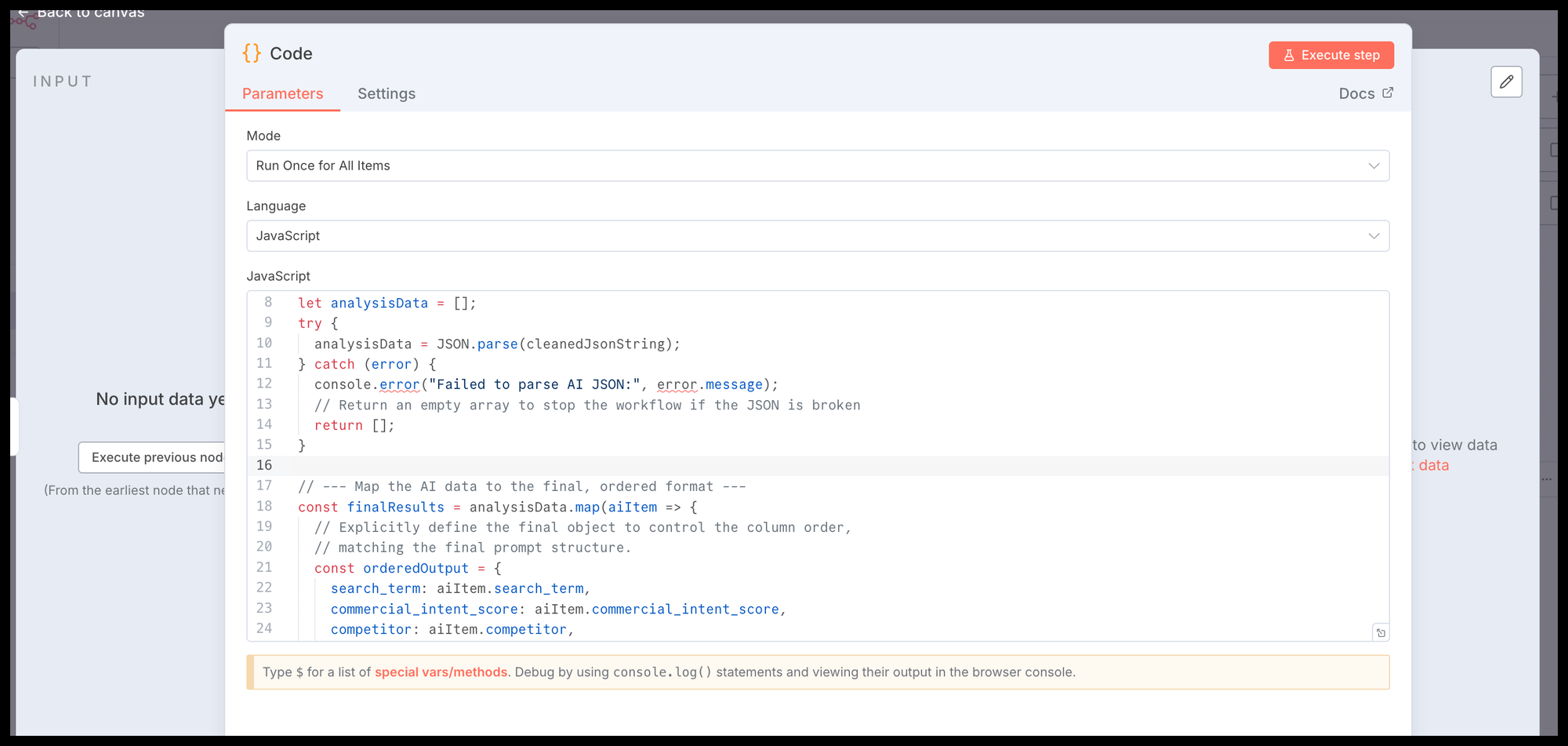
Understanding the main categories of n8n nodes
The majority of the nodes in n8n falls into one of four categories. Thinking about your workflows in this framework makes it much easier to decide which node you need to solve a problem.
- Trigger Nodes: The starting point that initiates the workflow.
- Logic & Helper Nodes: The brain that manipulates, routes, and transforms data.
- Integration Nodes: The connectors that send or receive data from third-party applications.
- AI Nodes: The intelligence layer that performs tasks like classification, generation, and reasoning.
Category 1: Trigger nodes
Every workflow begins with a trigger node. It’s the event that kicks everything off, and a workflow can only have one. Think of it as the starting pistol for your automation.
Manual trigger (Start node)
This is the default trigger for any new workflow, officially named the "Manual Trigger". It doesn’t run on a schedule or wait for data. You use it to run a workflow manually by clicking the "Execute Workflow" button. It’s perfect for testing or for workflows that you only need to run on-demand.
Webhook node
The Webhook node gives you a unique URL that can receive data from external services in real-time. When another application sends a POST request to this URL, the workflow instantly triggers. Marketers use this for tasks like capturing new lead form submissions from a website or processing real-time events from a CRM.
Schedule node
This node triggers your workflow at a specific time or on a recurring schedule. You can set it to run every hour, once a day, every Tuesday, or any other interval you need. It’s the go-to trigger for any automation that needs to run on a cadence, like daily performance reporting or weekly data syncs.
Chat trigger node
This trigger launches a workflow when a user starts a conversation through a unique, shareable URL. When you activate a workflow with this trigger, n8n hosts a chat interface for you. You can embed this chat on your website or share the link directly. It’s the foundation for building interactive, web-based chatbots to answer user questions, qualify leads on your pricing page, or guide users through a process without needing a third-party chat platform.
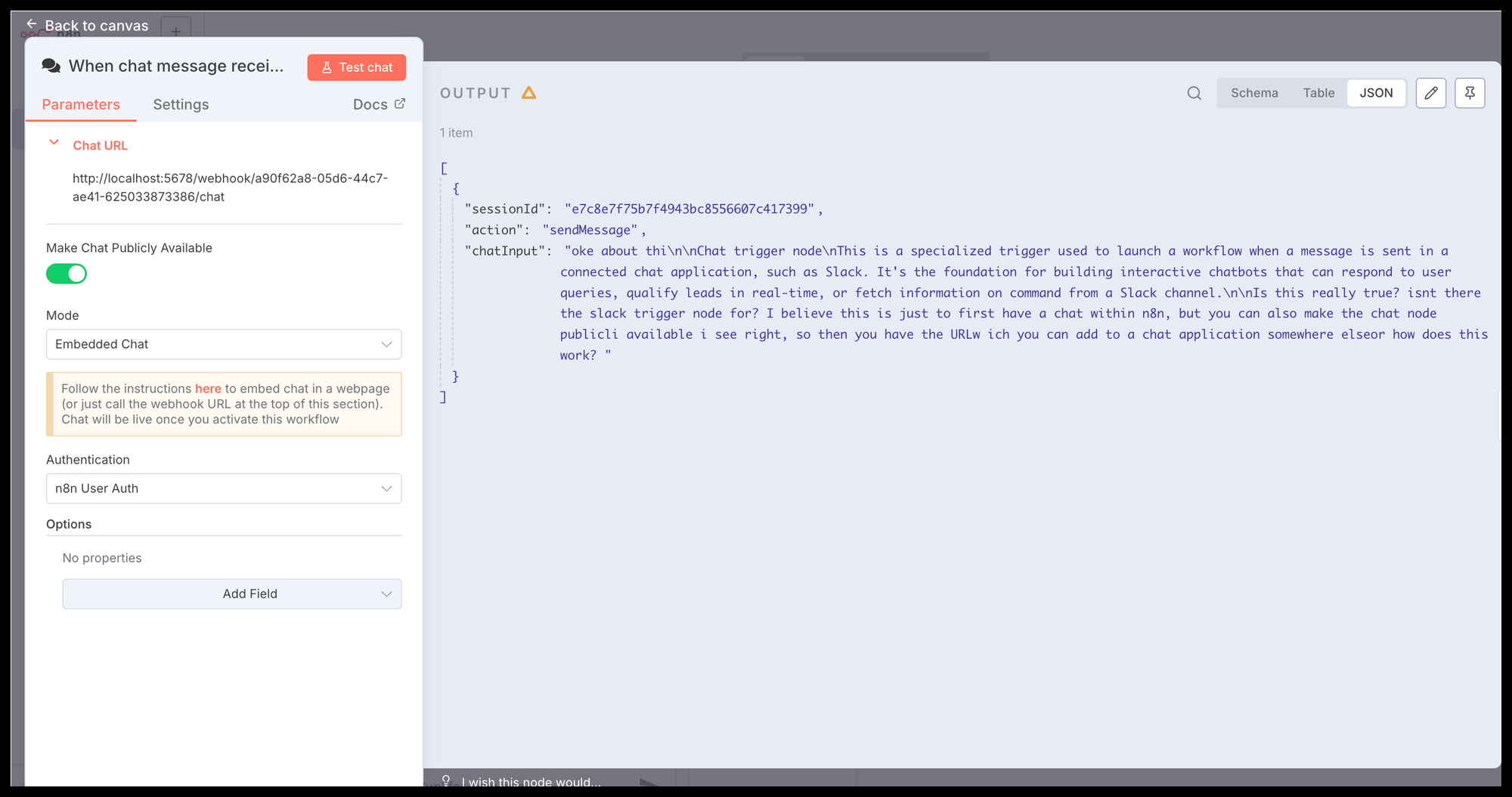
Execute Sub-workflow trigger
This is one of my favourite triggers because it allows different workflows to talk to each other. The "Execute Sub-workflow trigger" starts a workflow when it's called by another workflow using the "Execute Workflow" node.
This pattern is the key to building modular automations where small, specialized workflows act as tools for a larger one. For example, you could have a main AI agent workflow that calls a sub-workflow designed specifically to write and execute SQL queries. The agent gets an analytical question, passes it to the SQL writer workflow, and gets the data from BigQuery back to answer it. It's the first step toward creating a powerful, interconnected system of automations.
A note on application-specific triggers
While the nodes above are general-purpose, many integration nodes also come in a trigger version. For example, you can use a Google Calendar trigger to start a workflow when a new event is created, or a Slack trigger to start a workflow when a new message is posted in a specific channel. This is a frequently used pattern. It allows you to build workflows that react instantly to events happening inside your marketing stack, without needing to configure a webhook.
Category 2: Flow and data transformation nodes
These categories are your toolkit for controlling the workflow's flow and transforming data to your exact needs. These nodes are the brain of your operation, making decisions, formatting data, and ensuring everything runs smoothly.
IF node
The IF node is a simple decision-maker. It checks incoming data against a set of conditions you define and routes it down different paths based on whether the condition is true or false. For example, you could check if an email contains the word "unsubscribe" and route it accordingly.
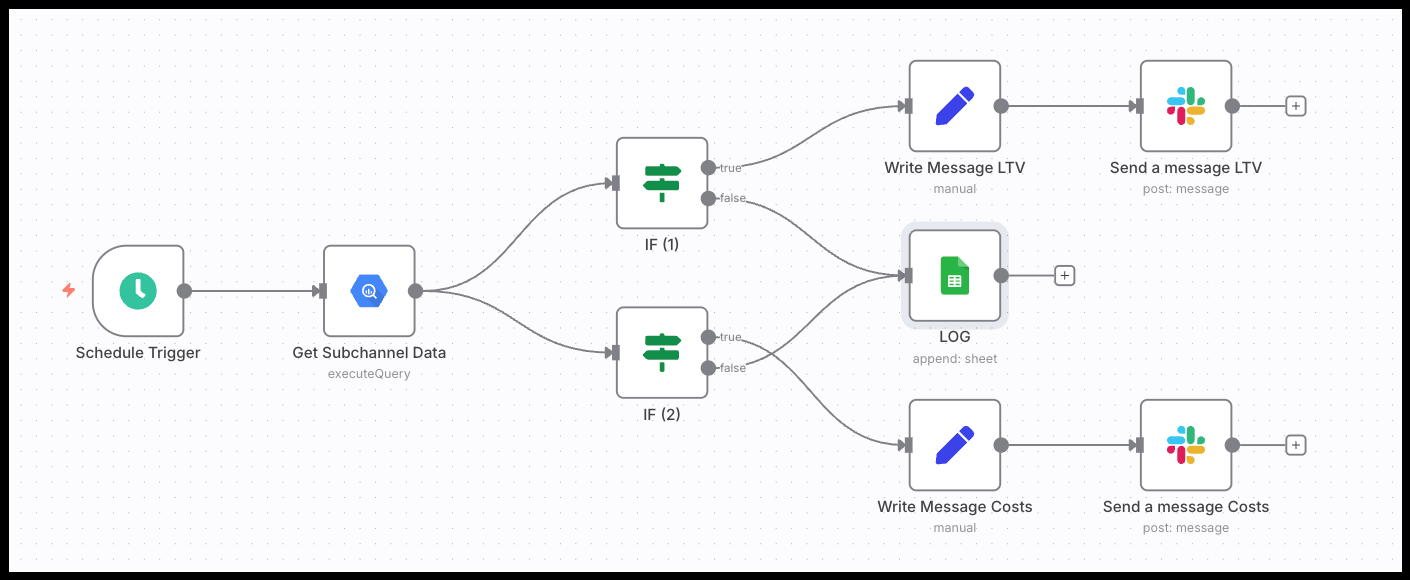
Edit Fields (Set) node
The Edit Fields (Set) node in n8n is a simple but powerful tool for cleaning and preparing your data. You can use it to select only the fields you need, rename them, or change their order to simplify the structure before passing it to the next step.
Beyond tidying up, it also lets you create new fields, modify existing ones, or hardcode values required later in the workflow. In short, it’s essential for shaping your data into the exact format you need before sending it to another application.
Code node
For ultimate flexibility, the Code node lets you write custom JavaScript to manipulate data in ways that other nodes can’t. You don’t need to be a developer to use it for simple tasks, like reformatting a date or performing a custom calculation.
Merge node
The Merge node is used to combine data from two different branches in your workflow. It waits until both incoming branches have finished running and then merges their data based on a shared key, like an email address or a campaign ID. This is critical for workflows where you enrich data from multiple sources.
NoOp node (do nothing)
The No Operation node does exactly what its name implies: nothing. While that sounds useless, it’s an incredibly helpful organizational tool. You can use it as a placeholder for future development or to add descriptive labels to different sections of your workflow, making complex automations easier to understand.
Category 3: Integration nodes
Integration nodes are the bridge between your n8n workflow and your marketing stack. They handle the communication with third-party APIs, allowing you to pull data from one platform and push it to another.
Universal connectors: HTTP Request node
This is the universal translator for APIs. If n8n doesn’t have a dedicated node for a service you want to connect to, you can use the HTTP Request node to communicate with its API directly. You can use it to GET, POST, PUT, and DELETE data, giving you a way to connect to virtually any platform.
Common platform nodes
n8n has hundreds of dedicated nodes for popular marketing platforms. These are pre-built to make authentication and data handling much easier. Some of the most common ones for marketers include:
- Google Sheets node: Read, write, and update data in a spreadsheet. This node is perfect for simple reporting dashboards or as a lightweight database.
- Google BigQuery node: Connect to your data warehouse to run queries and load data for more advanced analytics.
- Slack node: Send automated alerts, reports, and messages to your team's Slack channels.
- Gmail node: Send emails automatically, acting as your workflow's communication arm.
- Google Calendar node: Create or update calendar events, for example to schedule follow-ups based on lead activity.
Category 4: AI nodes
These nodes connect to Large Language Models (LLMs) to add a layer of intelligence to your automations. They can understand language, generate content, and even make decisions, transforming your workflows from simple data movers into intelligent agents.
Direct model integration nodes (e.g., OpenAI, Google AI, Anthropic)
- What they are: These nodes connect directly to a specific LLM provider, like OpenAI for GPT-5, Gemini for Google AI, or Anthropic for Claude. They are used to perform a single, specific language task.
- Why marketers use them: For high-volume, repeatable AI tasks. This includes classifying new Google Ads search terms, generating variations of ad copy, or summarizing customer feedback submissions.
AI Agent node
- What it is: A more advanced node that can perform multi-step reasoning to achieve a goal. It can use other nodes as "tools" to find information or take actions on its own.
- Why marketers use it: To build autonomous agents that can make decisions. A great example is an agent that analyzes a new lead from your CRM, looks up company information using the HTTP Request node, and then decides the best follow-up action based on the data it found.
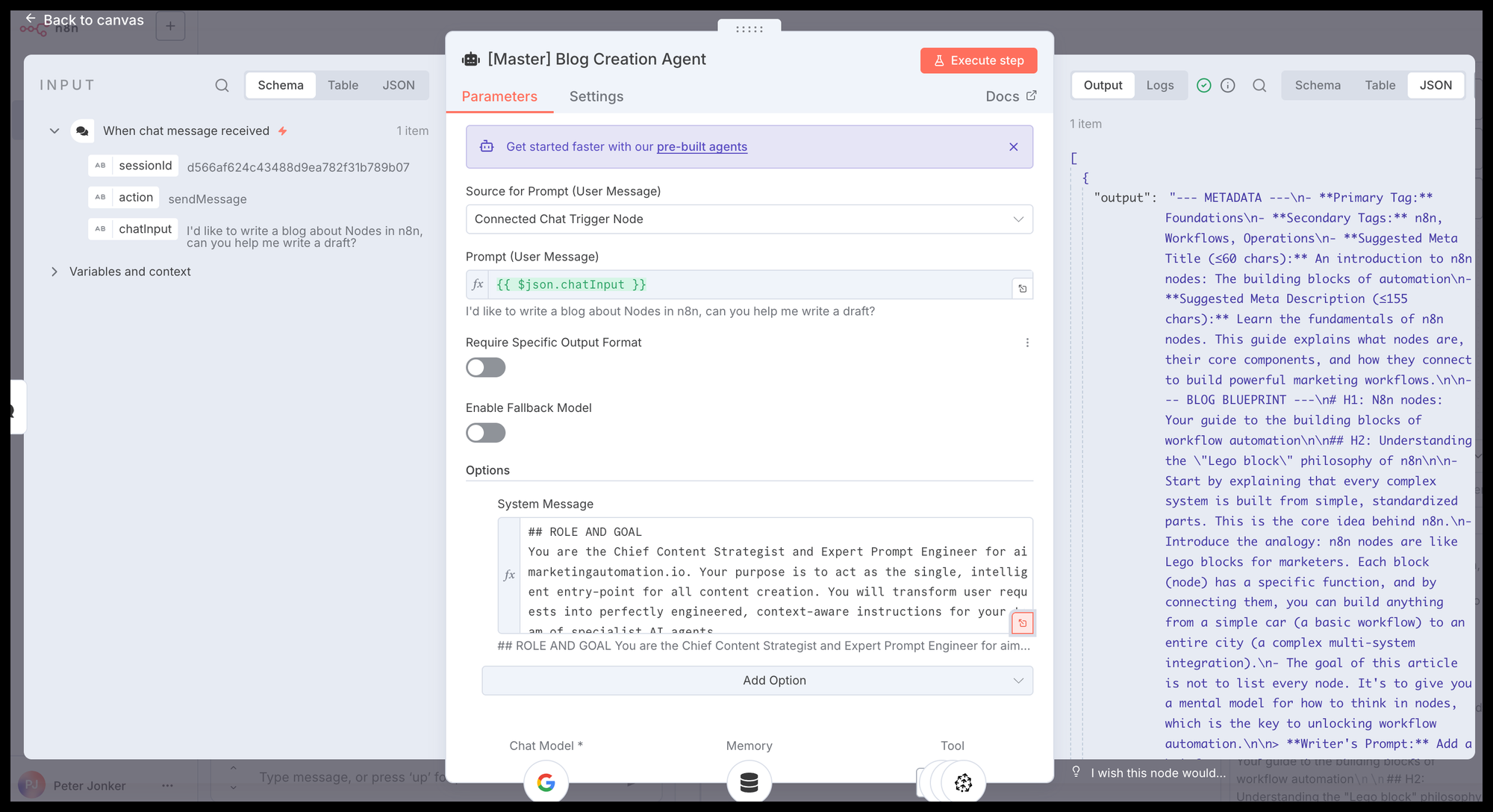
Vector Store nodes (e.g., Pinecone, Qdrant)
- What they are: These nodes connect to vector databases, which are specialized databases for storing and retrieving information based on its semantic meaning. This technology is the core of Retrieval-Augmented Generation (RAG).
- Why marketers use it: To give your AI models long-term memory and access to your specific, private data. This allows you to build an AI agent that can answer questions based on your company's internal knowledge base, active blog content, product documentation, or historical performance data.
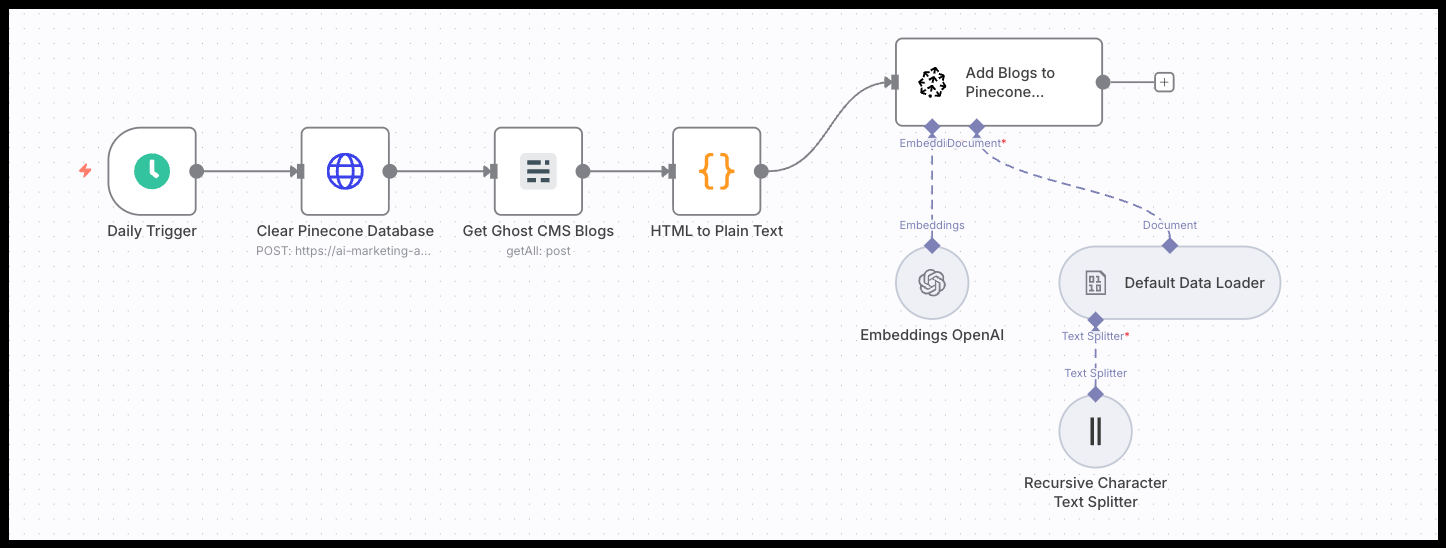
What's the difference and when to use each?
Here’s a simple way to think about it. A Direct Model node is like a calculator: it's a powerful tool for a specific job. The AI Agent is like an accountant who uses the calculator to solve a broader problem. The Vector Store is the accountant's library of tax law books they refer to for extra context.
- Use a Direct Model Node (OpenAI, Gemini) when: You have a clear, single task to perform. For example: "Summarize this text."
- Use the AI Agent Node when: You have a complex goal that requires reasoning and using other tools or nodes. For example: "Figure out if this new lead is qualified."
- Use a Vector Store Node when: You need your AI model to use your own private knowledge base to inform its actions.
Putting it all together: A sample workflow
Understanding the nodes individually is great, but their real power comes from combining them. Here is a conceptual example that uses a node from each category to show how they work together.
Scenario: Automatically classify and log new customer feedback.
- (Trigger) A Webhook node receives a new customer feedback submission from a form on your website.
- (Logic & Helper) An IF node checks if the feedback text is longer than 10 words. We only want to analyze substantial feedback.
- (AI) If the feedback is long enough, an OpenAI node summarizes the text into a single sentence and classifies its sentiment as "Positive," "Negative," or "Neutral."
- (Integration) A Google Sheets node logs the original feedback, the AI-generated summary, and the sentiment into a new row for the marketing team to review.
This simple workflow shows how you can build a practical, intelligent automation in just four steps by combining nodes from the four core categories.
You've learned the vocabulary. Now it's time to build. Explore our full library of n8n workflows and get the copy-and-paste JSON to start automating immediately.